Go to website from a desktop, laptop or
tablet, and login.
1. Go to MEMBERS > click PRINT & EXPORT*.
*not available on all sites
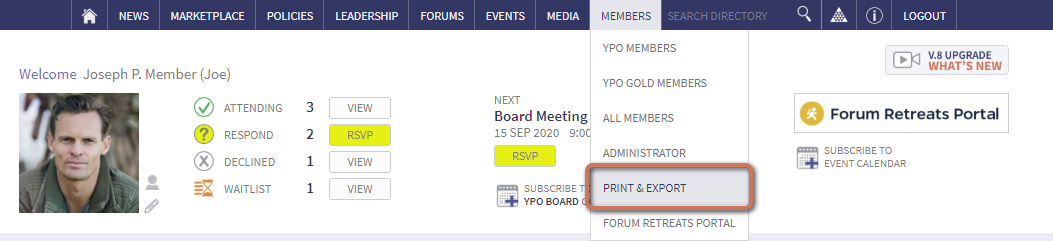
2. See PRINT* Member Roster section.
*not available on all sites
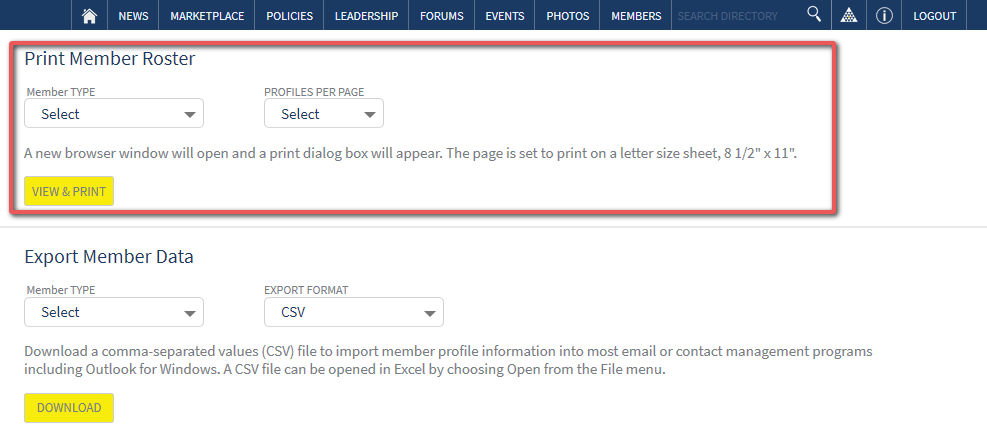
3. If available, select Member Type.
*types listed vary by site.

4. Select Number of Profiles (per page).
- 1 and 2 are typically used for
professionally printed and bound
directories.
- 12 is a quick reference guide with
photos, names and contact information
only. May also be used to simply view
on screen connecting faces and names
together prior to an event.

5. Select Display Company Info or Personal Info.
- Company info includes photo, name,
company name/phone numbers/email
address, assistant name/phone/email,
spouse name/phone/email.
- Personal info includes photo, name,
residence phone/address/email, spouse
name/phone/email, company
name/phone.

6. Click VIEW & PRINT.
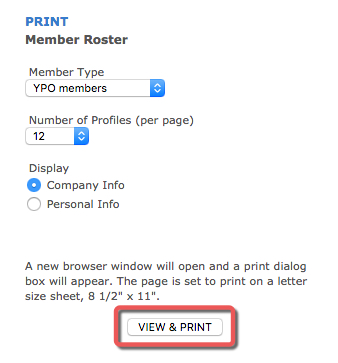
7. A new tab or window is opened in your browser. A print dialogue box displays.
- To PRINT, make appropriate selections
for page size (letter) and orientation
(portrait or landscape) and
print.
- Or CLOSE to view the directory in your
browser window.
- Or save to PDF to your computer for
future offline reference.
One profile per page: (choose portrait orientation)

Two profiles per page: (including optional company description, choose landscape orientation).
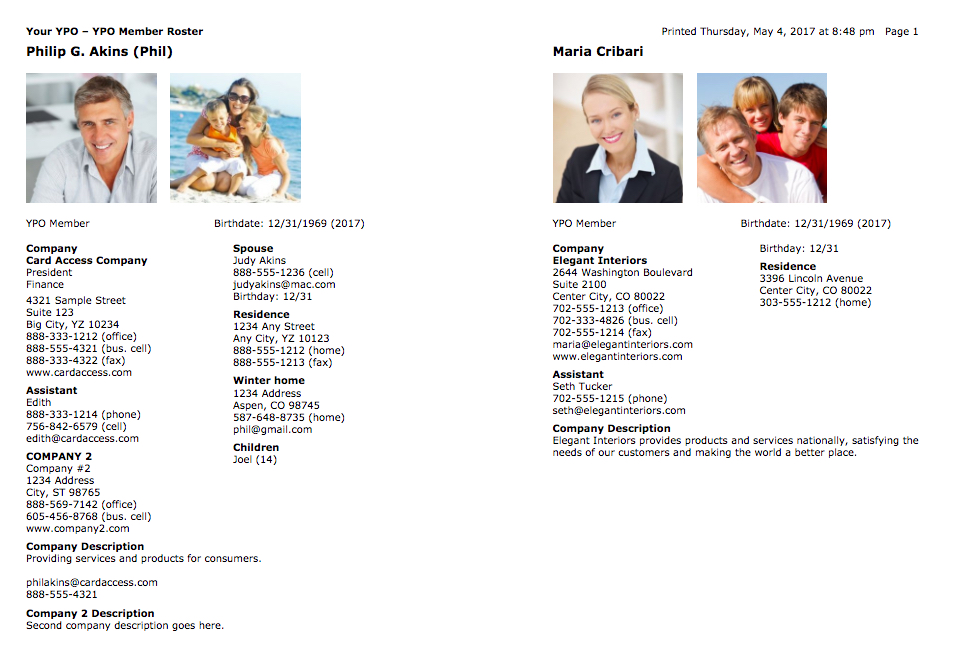
Twelve profiles per page: (choose portrait orientation).

The information will be current as of the day/time you click PRINT.

