To add event to calendar to your Google Calendar, you must add it on the website, then it will sync to your mobile device Google Calendar.
1. On the website using a laptop or desktop computer > go to Event page > RSVP tab > click ADD EVENT TO
CALENDAR.
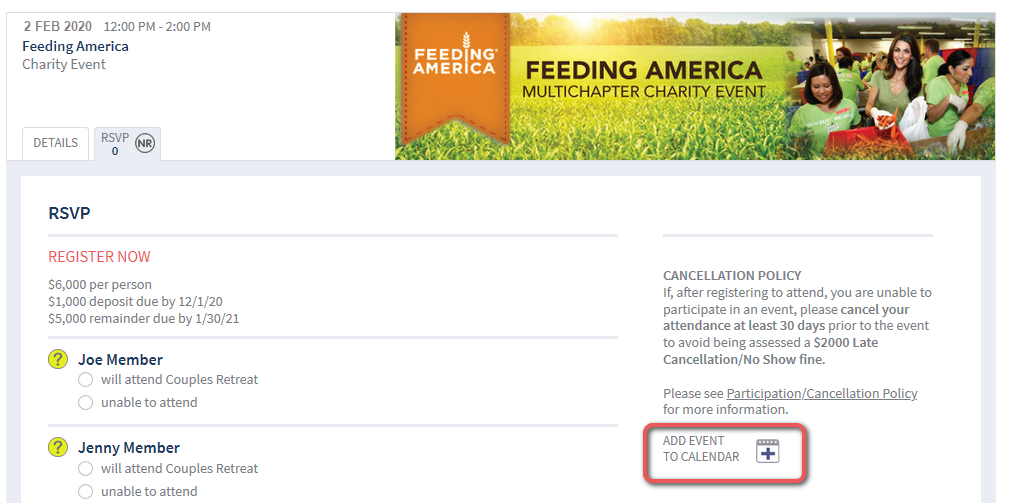
Read the message in the pop-up window > click OK.
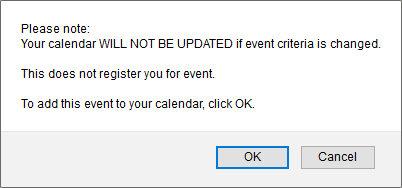
NOTE: Depending on your OS (operating system) and default calendar program, the experience differs.
An .ics file may be downloaded to your
computer automatically, OR your OS may open your default computer
calendar (i.e. Apple calendar on Mac or Outlook on PC) and add the event to that calendar.
To add event to your Google Calendar select Save File > click OK. (Be sure to note where you save the .ics file to).
(image from Mac)
2. Open Google Calendar > in top right, click gear icon for Settings > select Settings.
3. Select Import & Export.
4. Import > click Select file from your computer > find the .ics file on your computer.
5. Add to calendar > select your preferred calendar.
6. Click Import.
Event is added to your calendar!
