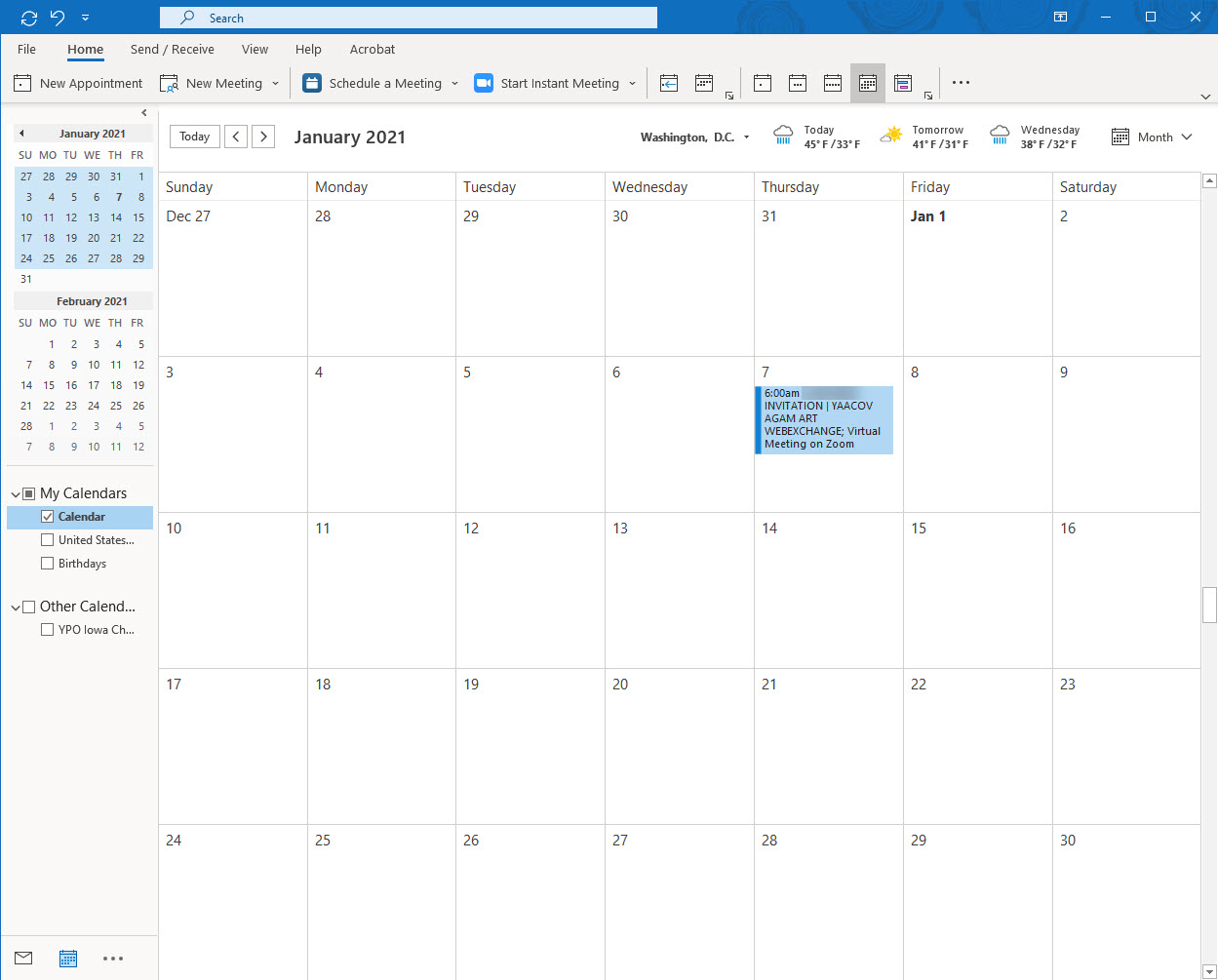Add Event to Calendar is available on both website and mobile app, on selected sites.
IMPORTANT: Events are downloaded and do
not sync with the site. If the site
administrator edits an event date, time,
location, the downloaded event will not
reflect these changes.
We recommend
using Subscribe to
Calendar feature where
the events are synced for access to all
current event information in your
calendar.
1. Click or Tap Add Event to Calendar icon.
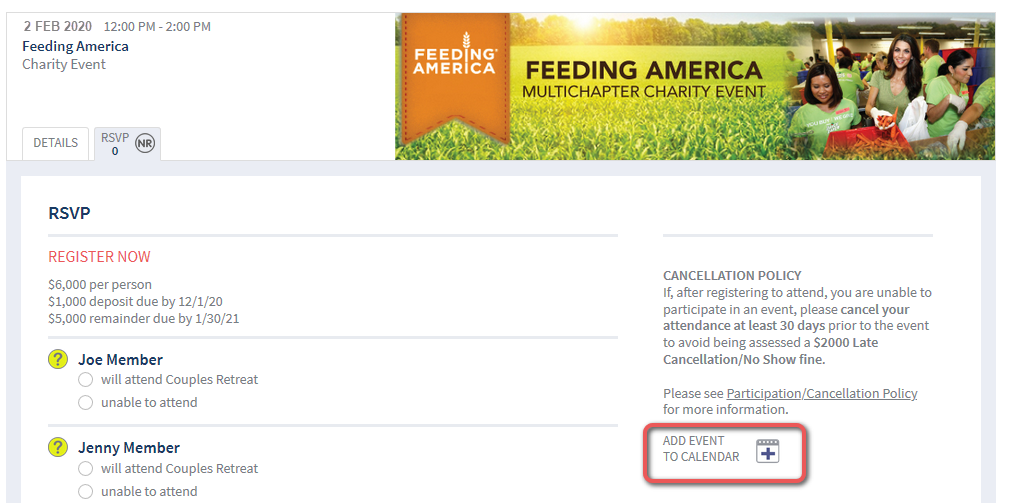
Mobile > RSVP tab
2. Read pop up message > click or tap OK.
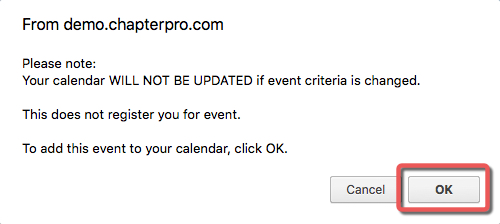
3. Add to your preferred calendar.
TIP: For international Organizations where the event is in a different time zone than you are, make sure to change the time zone when saving the event to your computer. See Outlook steps below.
Website > depending
on calendar program used > an .ics file
is downloaded to your computer > select
and import into your preferred calendar
program
OR
calendar program automatically opens
prompting you to select the calendar to add
the event to.
On Apple Calendar:
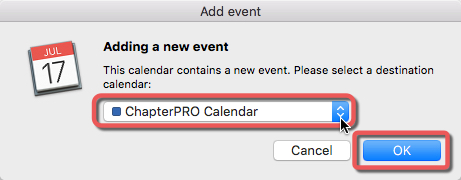
Mobile > depending on calendar program used > follow the onscreen prompts. The experience varies depending on your mobile device, operating system, preferences settings and calendar.
On iPhone
On Outlook Calendar:
Save file to Outlook:
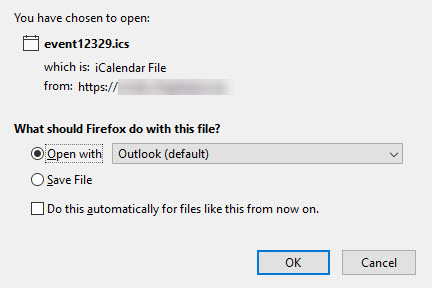
In Outlook verify time and date, make any edits as necessary.
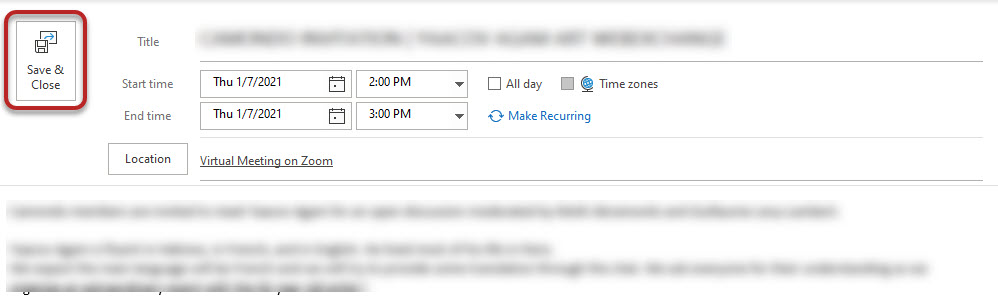
OPTIONALLY CHANGE TIME ZONE AS NEEDED:
Below, my time zone is Mountain time, but the event is in Paris, adjust the time zone to the zone the event is being held in.
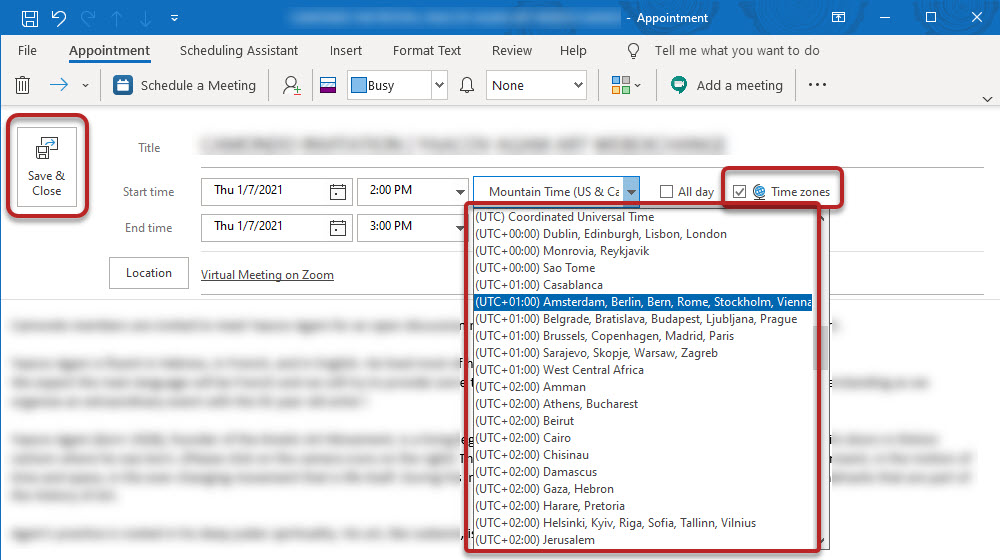
The event will display adjusted to your time zone.